In this new portal for bTactic customers and partners we will find information related to Support, Contracted Services, Invoices and the Knowledge Base module, which will allow us to consult all the manuals to correctly use our services.
We will access through the following link: https://portal.btactic.com/. Here we will introduce our username and password provided by bTactic.
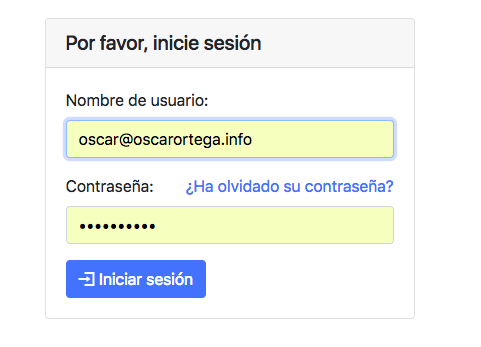
If we have forgotten our password, we can reset it by pressing Forgot password? We will enter our email address and receive an e-mail with the instructions that we must follow.
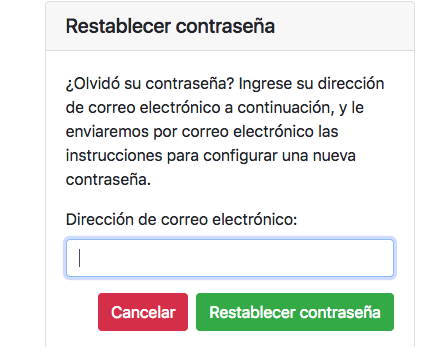
NOTE: If we have not yet registered in our portal, we can request it by filling in the fields here.
Once inside the portal, we can navigate through its different modules, depending on what we have hired (we will contact bTactic in case all the contracted modules do not appear).
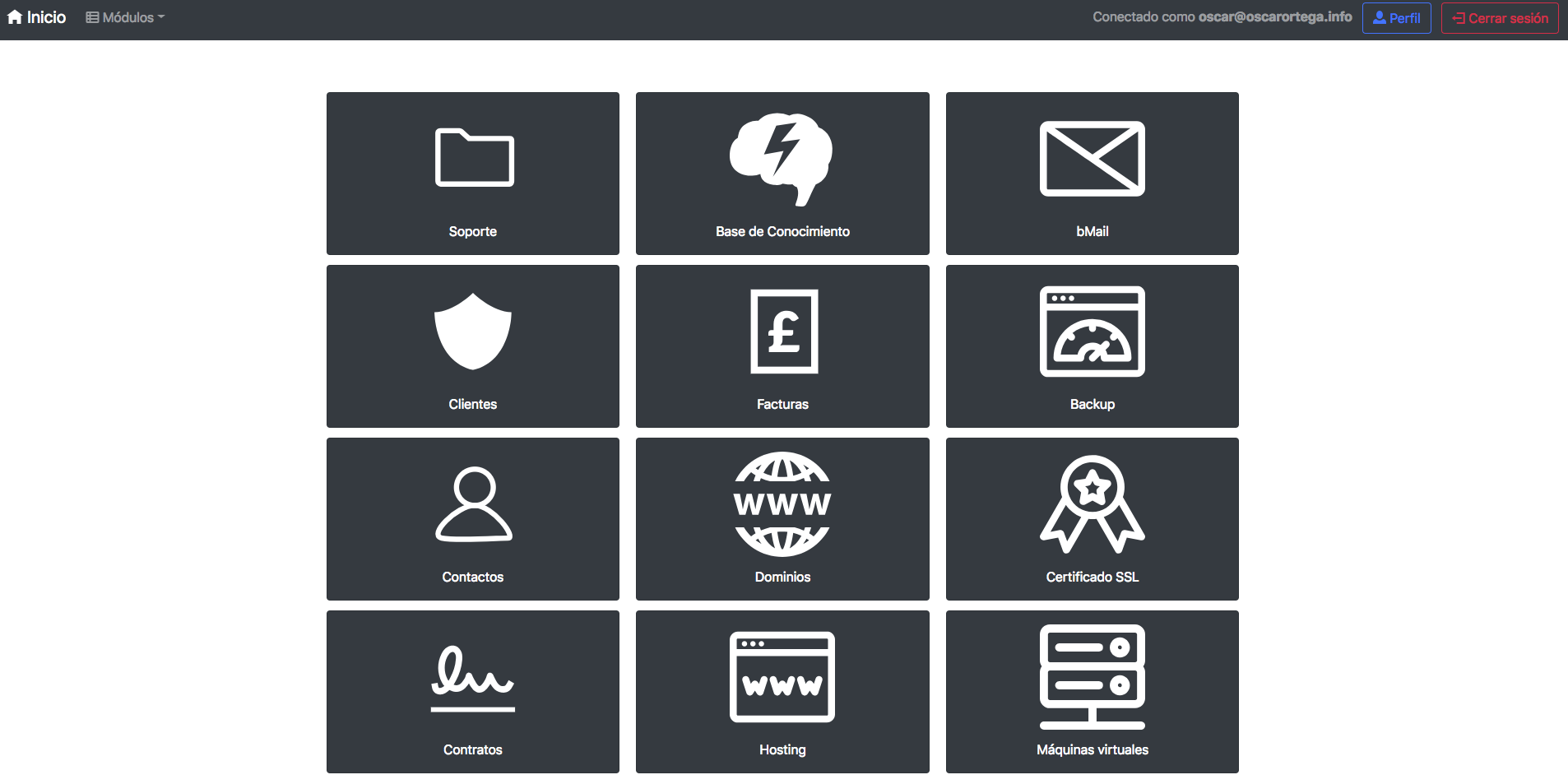
NOTE: We can also access the portal modules at any time by clicking on the Modules menu located in the upper left corner:
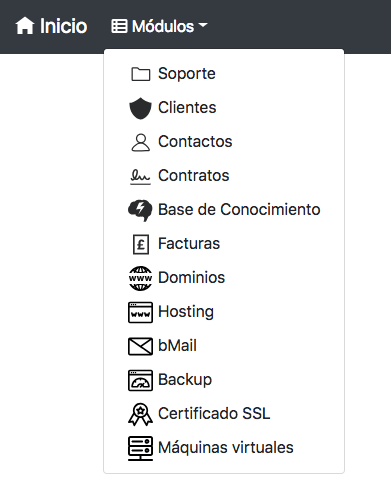
MAIN MODULES
SUPPORT:
In the Support module we can create, edit and manage support tickets. In addition we can see the support tickets that we have already created both open and closed, with all their updates and attachments.
To look for tickets already created, we will introduce the data that we know in the fields that appear and click on Filter. To carry out a new search, click on Remove filter.
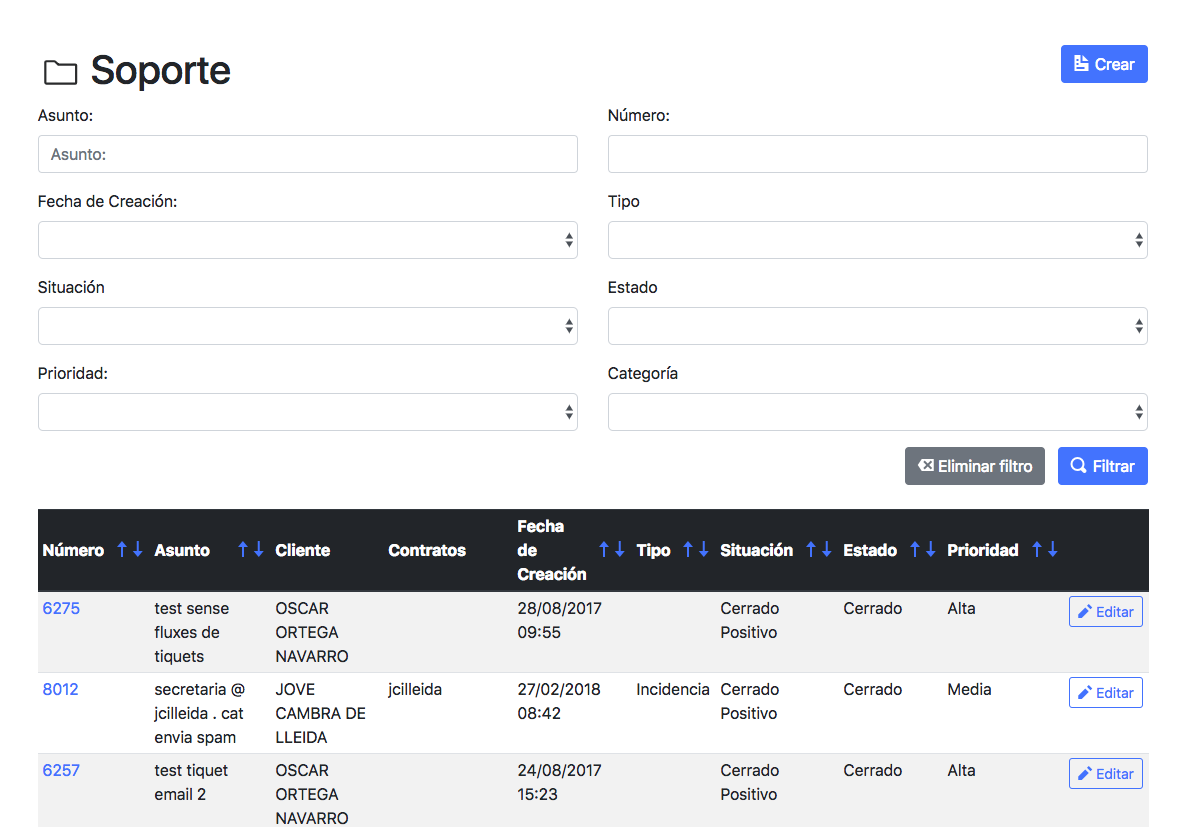
Once located the ticket that we were looking for, we will click on the blue ticket number, which will show us the details of this and just below its updates, in the form of a conversation.
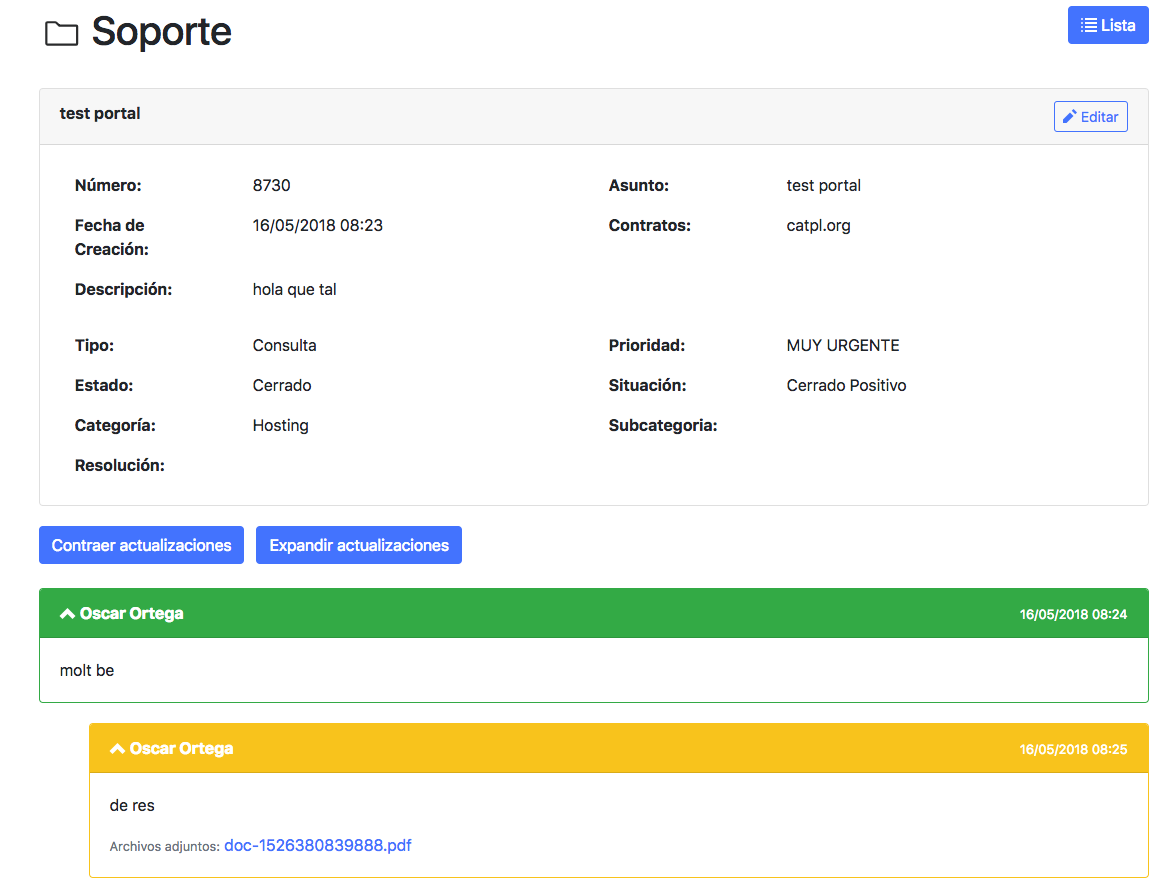
In this detail view we can modify the ticket by clicking Edit. We can change the Priority and the Category or Close (if the problem is already solved) or Reopen (if the problem has not yet been solved) the ticket.
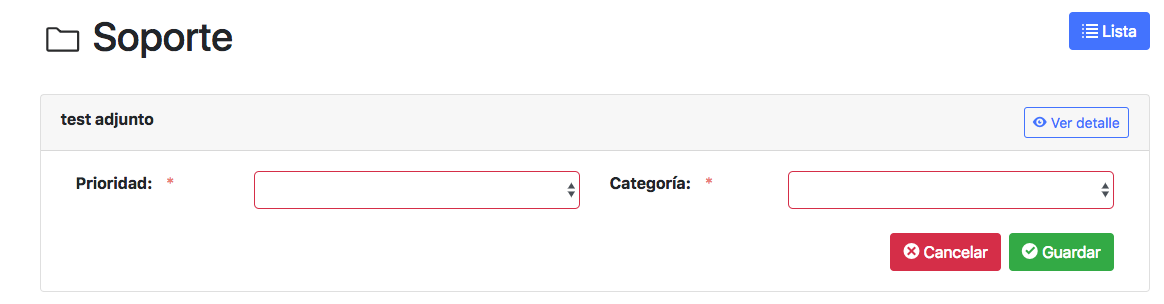
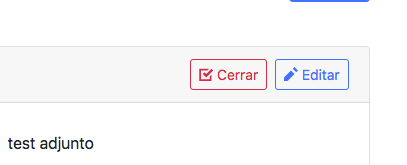
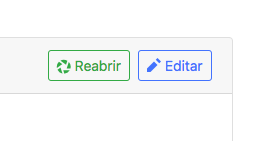
We can also update the case of our ticket in the form of text by optionally adding attachments (this will help the bTactic support to solve the problem better). At the end of our writing we will click on Add update.
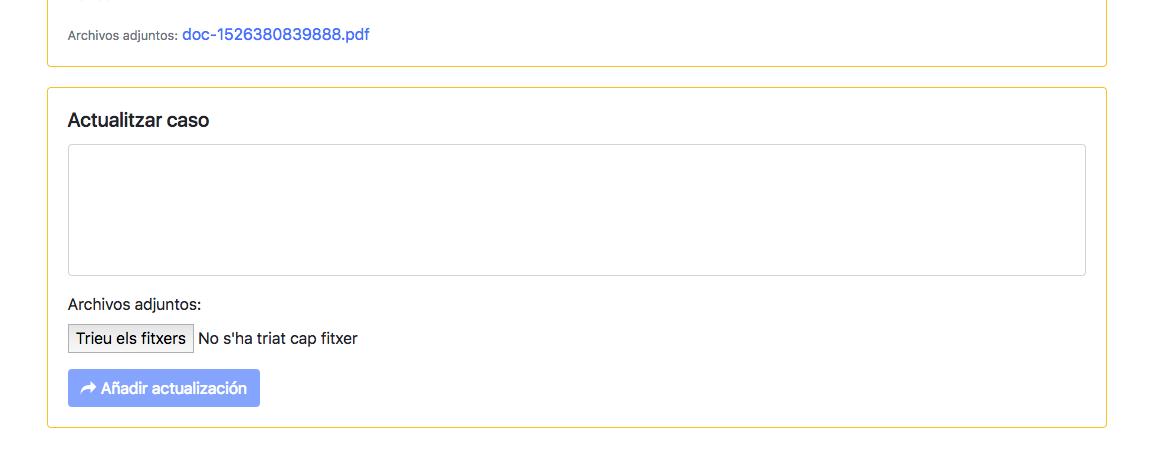
To create a new ticket, click on the blue Create button located on the main page of the Support module. We will see a form where we will have to fill in the fields with our problem. We can also add attachments. When we finish, click on Create.
NOTE: As more information includes the ticket, the response from bTactic Support will be quicker and more efficient.
Once the ticket is created, we can keep track of it by adding Updates as we have seen before.
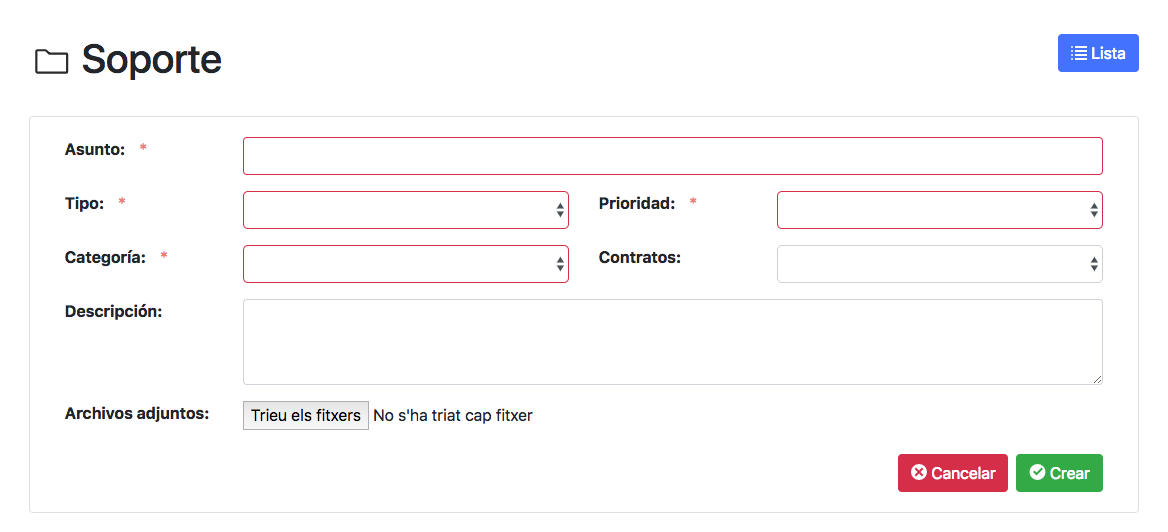
KNOWLEDGE BASE
In the Knowledge Base module we can find all the information regarding our services. We will find from manuals to learn how to use services more effectively, to technical answers and solutions to common problems.
Here we can search by entering a Name and Category by clicking on Filter. Clicking on the name of the manual, we will access the information of this:
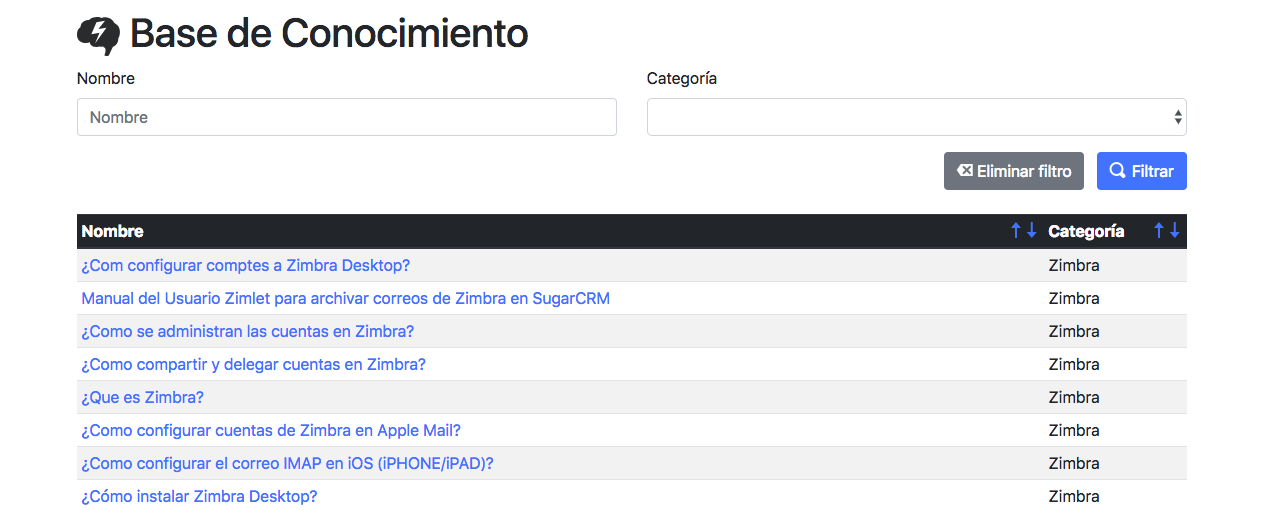
CONTRACTS
From the Contracts module we can display information regarding the contracts that we have in force as well as canceled. To look for our different contracts we will introduce in the fields, information about this, and click on Filter.
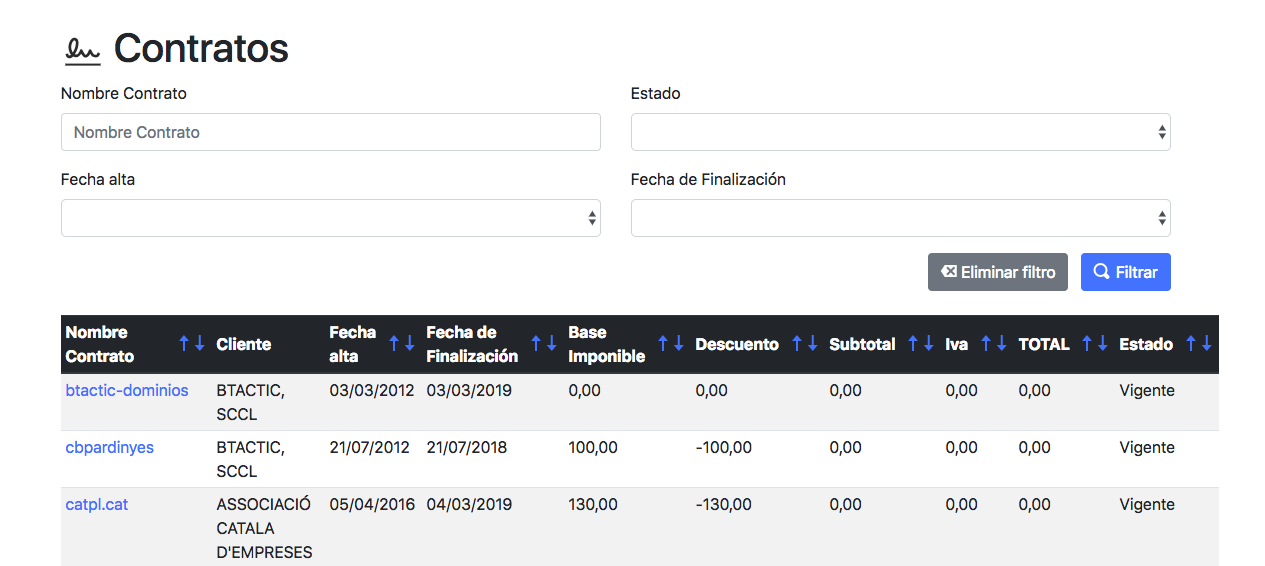
Clicking on the name of the contract we can access the details of it. In future versions we will can print the contract and see the details of billable lines:
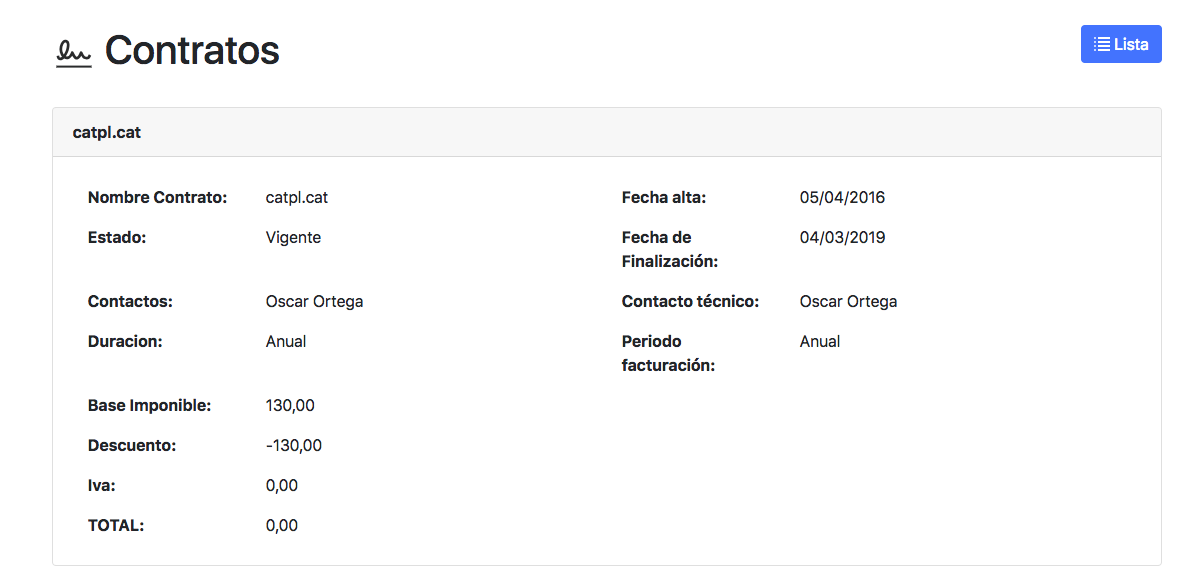
INVOICES
In the Invoices module we can view information about the invoices issued. We can search our invoices with the Filter function, entering information in the fields.
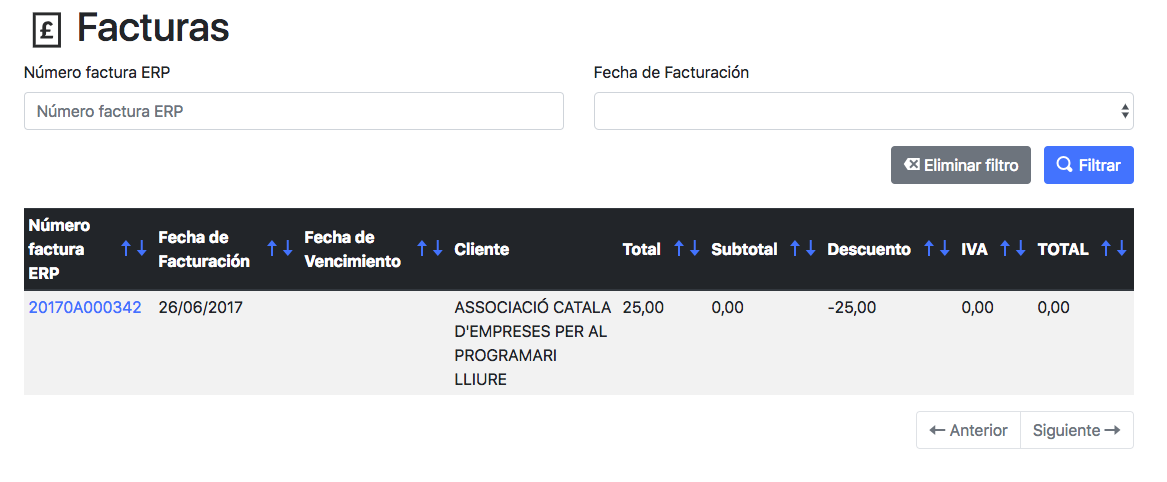
Clicking on the invoice number we can access the details of it. In future versions we will can print the invoice and see the details of billable lines:
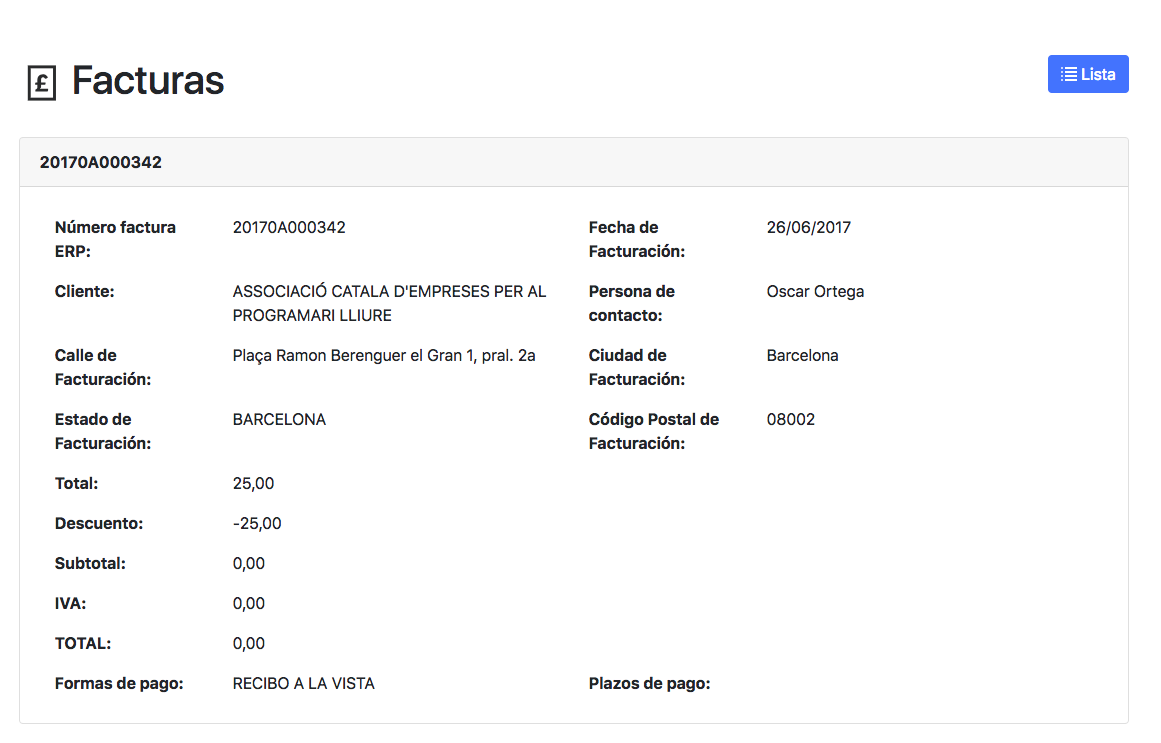
PORTAL PROFILE MANAGEMENT
We can manage our profile of the client Portal, accessing our data though the Profile button located in the upper right part of the portal.
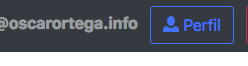
Here we can see basic data of our profile and modify our password.
To modify contact or email information, we must contact directly sat@btactic.com or create a new ticket in the portal requesting changes.

