You can schedule regular Report sending by e-mail. To enable and schedule automated regular Reports first select the check-box Schedule Report under the Sharing & Scheduling tab. As soon as the check-box is selected, options for scheduling will appear.
First, you need to select the frequency from the drop-down menu. For example, if you select Daily, then the report will be e-mailed once per day. Weekly, Monthly and Yearly options are also available. If you have selected Daily, then select what time this e-mail will be sent each day. Weekly – which weekday (e.g. Monday, Tuesday, etc.) and time. Monthly – which date and time; For Yearly you can select which month of the year, date and time.
Scheduled e-mail time setting applies to report owner time zone which is identified in their user settings, taking into account CRM server time zone settings.
Under Send report as format, you can select one or several of the following options:
- XLSX to send the report attached to the e-mail in Excel format
- PDF to send the report as attached to the e-mail in PDF format
- Send link to report will send the e-mail with a link to this report
The e-mail subject will contain the report name and date sent.

To identify report recipients select from the available users/groups/roles from the left box and then move them to the right by clicking the green arrow.
E-mails are sent to the user e-mail address which is defined in the CRM system user settings. You can remove an e-mail recipient from the selected list with the gray x. All users, or users within a group or role appearing on the right side box will be receiving an e-mail with the report attached according to the scheduled settings.
Under Sharing and Scheduling, it is also possible to enter an e-mail address manually – even if there is no user with such an e-mail address registered. In order to do that, please enter the necessary e-mail address in the Custom email field and then click the green arrow next to it – in order to move the entered address to the recipient box on the right side.
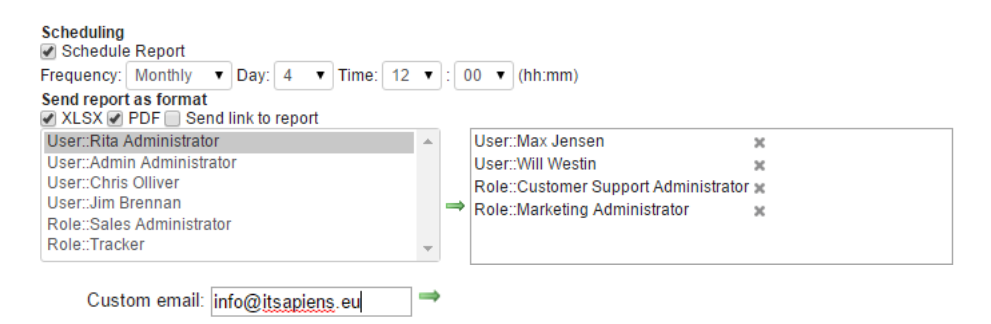
For security purposes custom e-mail addresses can be entered only by Admin users or by the report owner. Other users will not have this option available.
It is important to always remember to Save the report for the e-mail scheduling changes to take effect.

