Under the Fields tab you can select fields to be shown, grouped or summarized in your Report and Chart:
1. Simply click on the field in the left-side selection box to highlight it (you can scroll down to find the field or you can type any part of the field title and also the module name to search)
2. Click on the green arrow to move the highlighted field from left to right side box
3. All fields, which appear in the right-side box, are selected for your report
4. If you have selected Include details check-box, then you will see all field data in your report. The column order in a detailed report will be organized same way as the fields in the right-side box. Highlight a field and then use the up/down arrows to change the field order.
You can remove a field from your report by highlighting it and then clicking the red x to remove it.
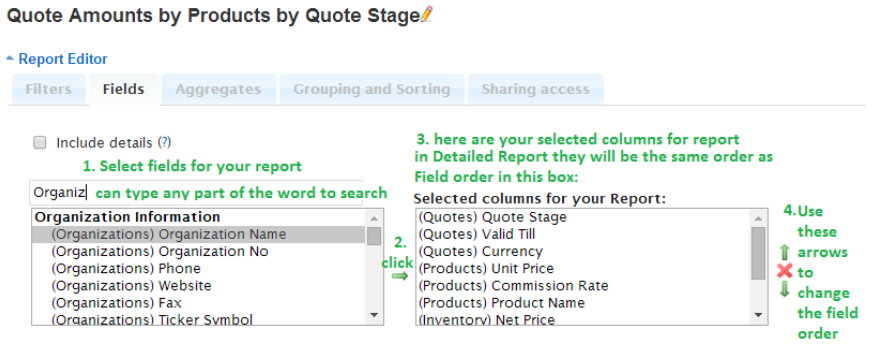
5. If you only need to see the summary data in your report keep Include details unchecked. Only those fields which are selected under the Aggregates and Grouping and Sorting tabs will be shown. The column order will depend on the selected grouping and sorting order as set in the Grouping and Sorting tab.
In both of the selection boxes you can highlight multiple fields by holding down the CTRL key while clicking the fields.
Remember to save the selected Field changes. If you are not sure, that you want to Save the modified Field selection, you can Preview the changes and then close the report without saving if you do not wish to save the changes. You can also use Save as to keep the current report without changes and play with the new report at the same time.

