Meetings
Like the Calls module, the Meetings in Suite CRM module allows Users to create a record of any Meeting in which they have participated. The Meeting planner allows Users to invite attendees, send guests, set reminders, reschedule and interact with other modules, including an Account, Contact, Project and many other Objects. This module has many more useful functions that help the user to plan and organize their meetings.
Meeting actions
You can access the Meetings actions from the drop-down menu of the Meetings menu or through the Sidebar. The actions of the Meetings are the following:
– Schedule meeting: A new form is opened in Edit view to allow you to create a new meeting record.
– View meetings: will direct you to the List view for the Meetings module. This allows you to search and list meeting records.
– Import meetings: it will be directed to the Import Assistant for the Meetings module.
To see the complete list of available fields when creating a meeting, see the list of meeting fields.
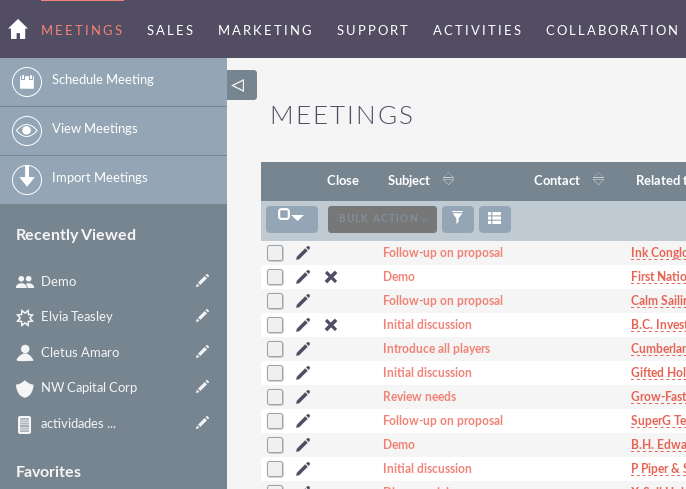
Meeting management
– To sort records in the meeting list view, click on any column title that can be sorted. This will sort the column either ascending or descending.
– To find a meeting.
– To update some or all of the meetings in the list view, use the bulk update panel.
– To duplicate a meeting, you can click the Duplicate button in the details view and then save the duplicate record.
– To close a meeting, click on the ‘X‘ icon in the meeting list view. You can also close a meeting by clicking on the button.
– Close in the details view of a meeting. You can also click on the Close button and Create new. This will close the meeting you are viewing and redirect it to the edit view to create a new record.
– To reschedule a meeting, you can click the Reschedule button in the details view of a meeting.
– To delete one or more Meetings, you can select multiple records from the List View and click Delete. You can also delete a meeting from the details view by clicking the Delete button.
– To view the details of a meeting, click on the subject of the meeting in the list view. This will open the record in the Details View.
– To edit the details of the meeting, click on the Edit icon in the list view or click the Edit button in the details view, make the necessary changes and click Save.
– To track all changes in the audited fields, in the meeting record, you can click the View change log button in the Meeting Details View or Edit View.

