Notes
The Notes module in SuiteCRM can be used to keep track of comments, observations or explanations that a User may have related internally to your organization or related to another SuiteCRM record, such as an Account, Contact, Potential Client or many more. The notes are also used to keep a record of the interactions with the Customers with respect to Cases and Errors.
Notes Actions
You can access the Notes actions from the drop-down menu in the Notes menu or from the sidebar. The actions of Notes are the following:
– Create note or attachment: a new form is opened in the edit view to allow you to create a new note record (with attachments).
– View notes: will direct you to the List view for the Notes module. This allows you to search and list note records.
– Import notes: Redirects that will take you to the Import Wizard for the Notes module.
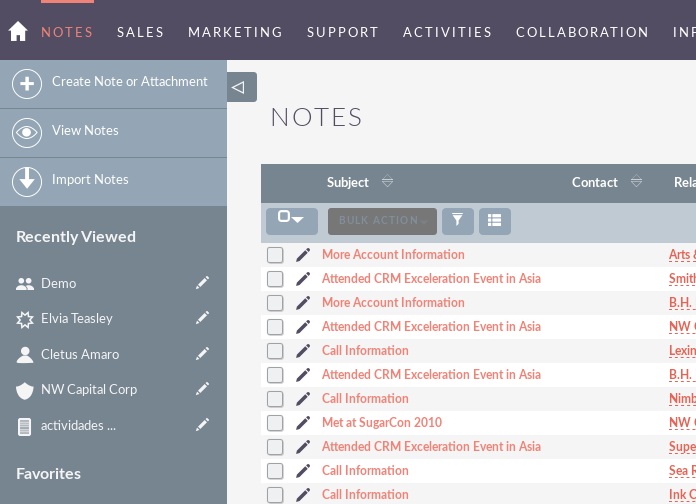
Manage Notes
– To sort records in the note list view, click on any column title that can be sorted. This will sort the column either ascending or descending.
– To look for a note.
– To update some or all of the Notes in the List View, use the Bulk Update panel.
– To duplicate a note, you can click on the Duplicate button in the details view and then save the duplicate record.
– To delete one or more notes, you can select several records from the list view and click Delete. You can also delete a note from the Details View by clicking the Delete button.
– To view the details of a Note, click on the Subject of the Note in the List View. This will open the record in the Details View.
– To edit the details of the note, click on the Edit icon in the list view or click on the edit button in the details view, make the necessary changes and click on Save.
– To keep track of all changes to the audited fields, in the note log, you can click on the View change log button in the details view of the note or edit view.

