Documents
The Documents module can be used as a repository for internal files or issued clients. This content can be uploaded, reviewed and viewed, as well as related to individual records within SuiteCRM.
Document actions
You can access the Documents actions from the drop-down menu of the Documents menu or from the sidebar. The actions of Documents are the following:
– Create document: a new form is opened in Edit view to allow you to create a new document record.
– View documents: will direct you to the List view for the Documents module. This allows you to search and list document records.
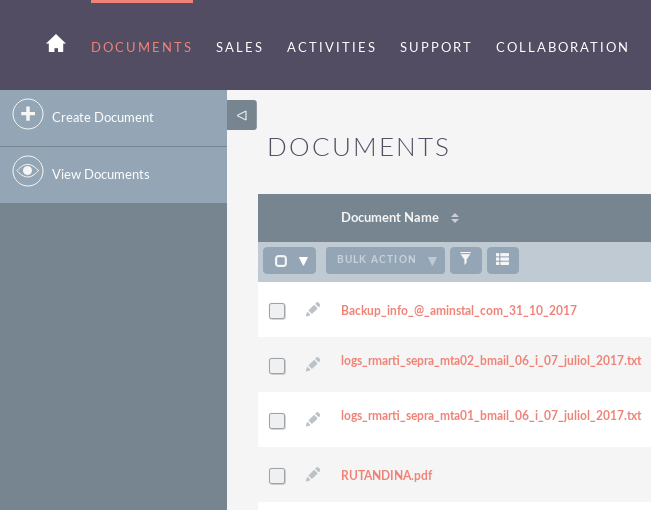
Document management
– To sort records in the Document List View, click on any column title that can be sorted. This will sort the column either ascending or descending.
– To search for a document.
– To update some or all of the documents in the list view, use the Bulk Update panel.
– To duplicate a document, you can click on the Duplicate button in the details view and then save the duplicate record.
– To delete one or several documents, you can select multiple records from the list view and click Delete. You can also delete a document from the Detail View by clicking the Delete button.
– To view the details of a document, click on the name of the document in the list view. This will open the record in the Details View.
– To view an attachment, click on the attachment link in the List view or the Detail view of the document. To update a document, you can create a Document Review.
– To edit the details of the document, click on the Edit icon in the list view or click on the Edit button in the details view, make the necessary changes and click on Save.
– To track all changes to the audited fields, in the record of the document, you can click on the button View record of changes in the Details View of the document or Edit view.

