Desktop notifications
Enable desktop notifications
You can enable desktop notifications by accessing the ‘Advanced‘ tab within your user preferences. This will enable desktop notifications only for that browser on that computer. You can choose to enable desktop notifications only for that browser session or for always.
NOTE: Users will have to enable desktop notifications on all browsers and computers if they use more than one.
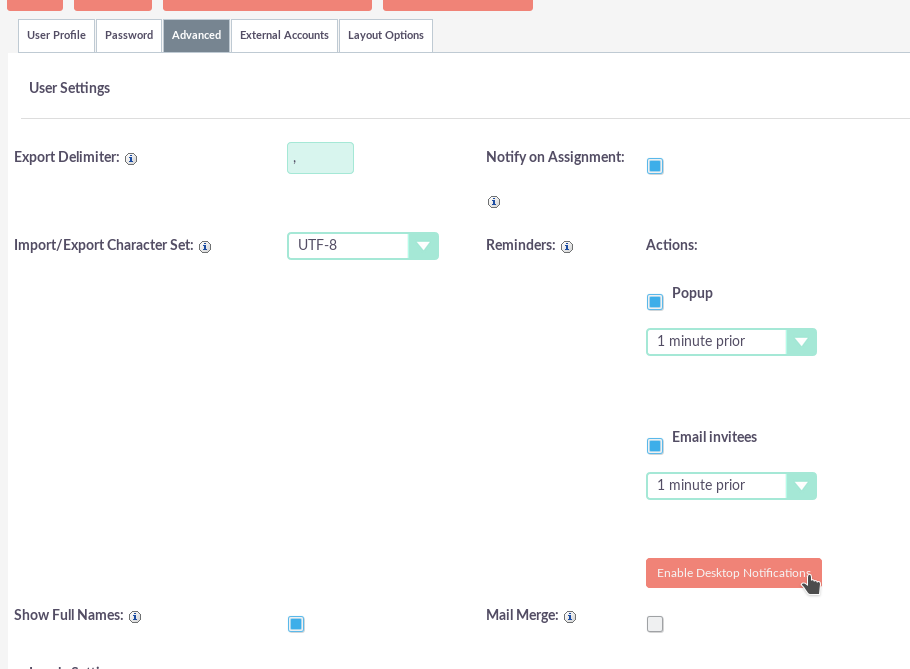
Once desktop notifications have been enabled, users will receive notifications of any calendar event, such as:
– Meetings – The meetings to which you have been invited have emerging reminders.
– Calls – Calls to which you have been invited and which have pop-up reminders configured.
Manage desktop notifications
If you do not have notifications, the notification count will show ‘0‘ to indicate that you currently do not have notifications to verify.
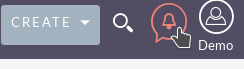
NOTE: If you do not click on a desktop notification when it is displayed in the browser, your notifications will be added to the notification list that is displayed as a count in the main navigation bar.
You can manage your desktop notifications by clicking on the icon that will show existing notifications.
You can click on the notification that will take you to the record with which the notification is related or you can click on the small ‘x’ icon to delete it immediately.

