You can format your own Excel templates in order to have the Analytic Reporting Tool output the report data in your formatted Excel / PDF template.
In order to do this, start by creating an Excel file that you will use as a template. In your Excel template you can add logos, colors, define the text format, formulas and even Excel charts.
When the Excel file is ready, an Admin user can upload it under Analytic Reporting Tool Settings in Templates tab:

The uploaded templates can later be changed, via the Update button or removed via the Delete button.
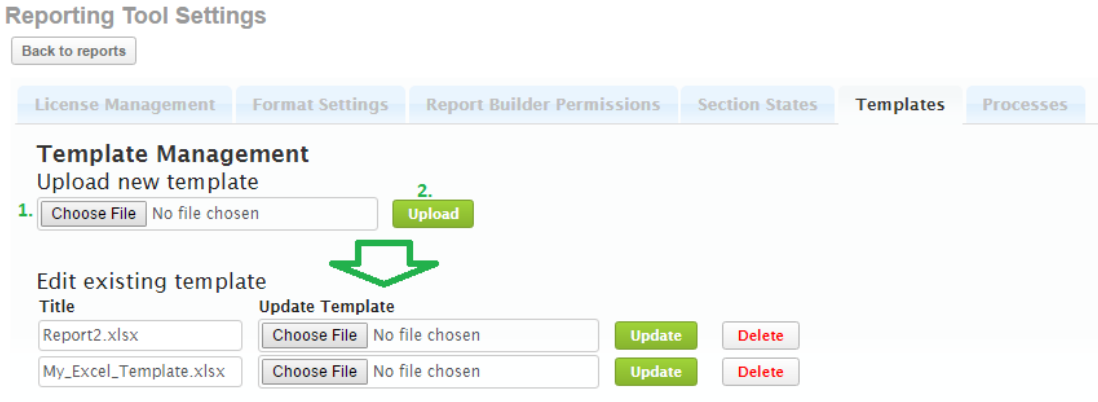
When this is done, you can open a report, which you want to relate to the template.
1. Under the Templates tab you can select one of the uploaded Excel file templates.
2. Clicking Add report will add a new row with settings for report data merging with the identified Excel template.
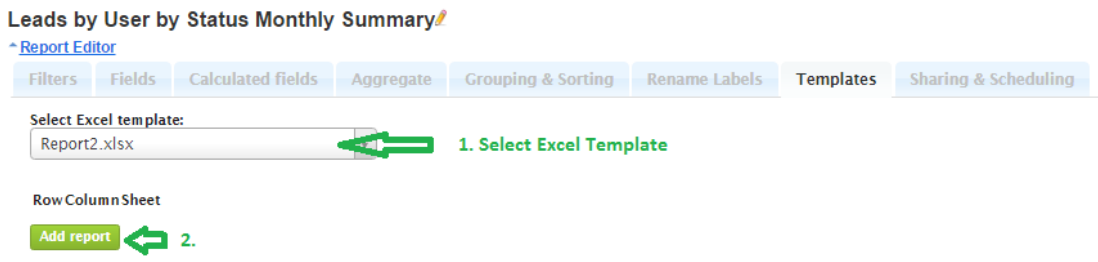
3. In the drop-down menu you can select which report will be merged with a template. Select Current if you want to merge with the current report. You can also select any other report by its title.
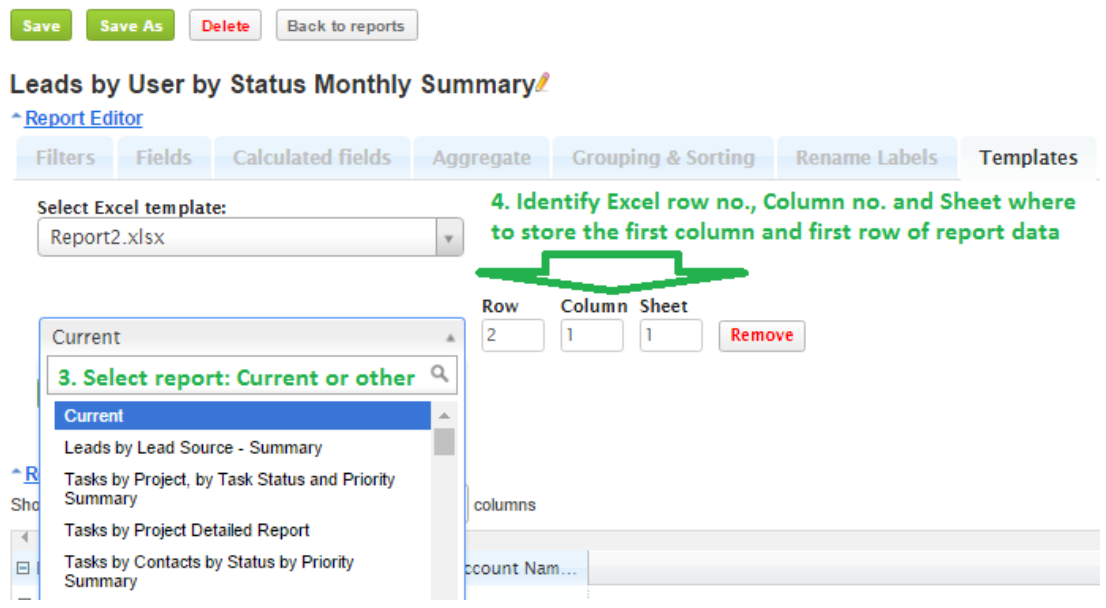
4. You can identify where the very first row and column with the report data will be stored in the template.
5. You can add more than one report to the same Excel template. Click Add report to add one more report to this template.
IMPORTANT: Make sure that multiple reports don’t overlap with each other. To do this you can identify a different row, column and sheet.
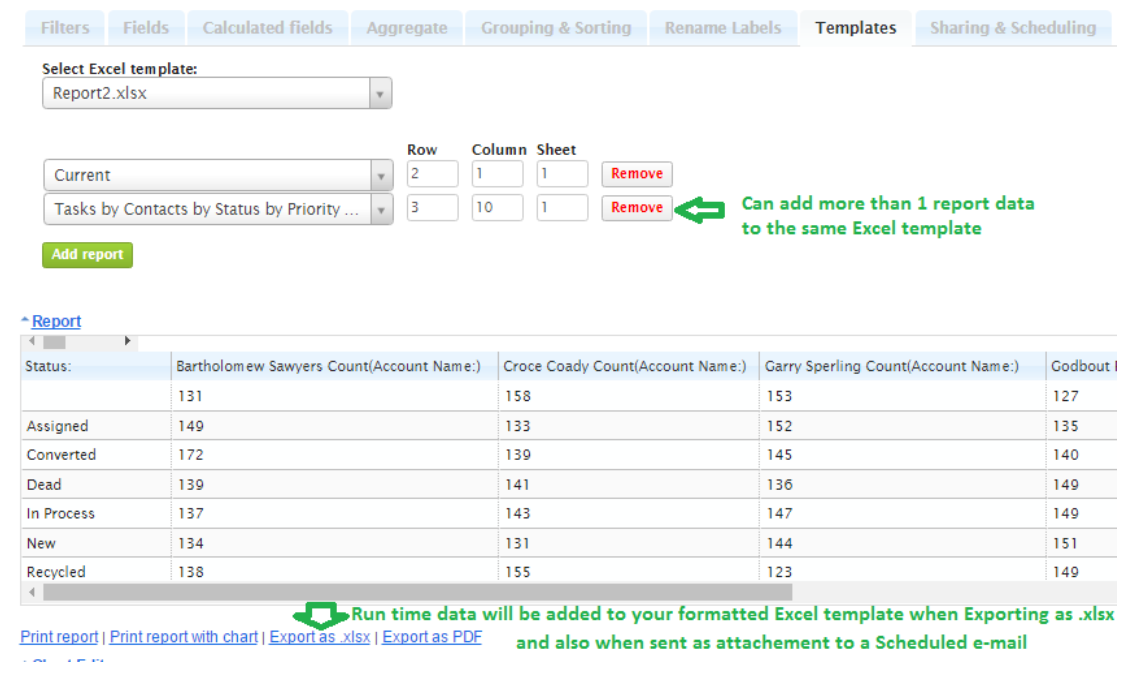
The report will be prepared in the new Excel template each time you click Export as .xlsx or when scheduled via e-mail as an Excel attachment.
You can also generate your report in PDF format directly form a formatted excel template. Same applies to scheduled reports sent via e-mail. If you have selected a PDF attachment to be scheduled via e-mail and this report has an Excel template, the PDF will be e-mailed already from the formatted Excel template.
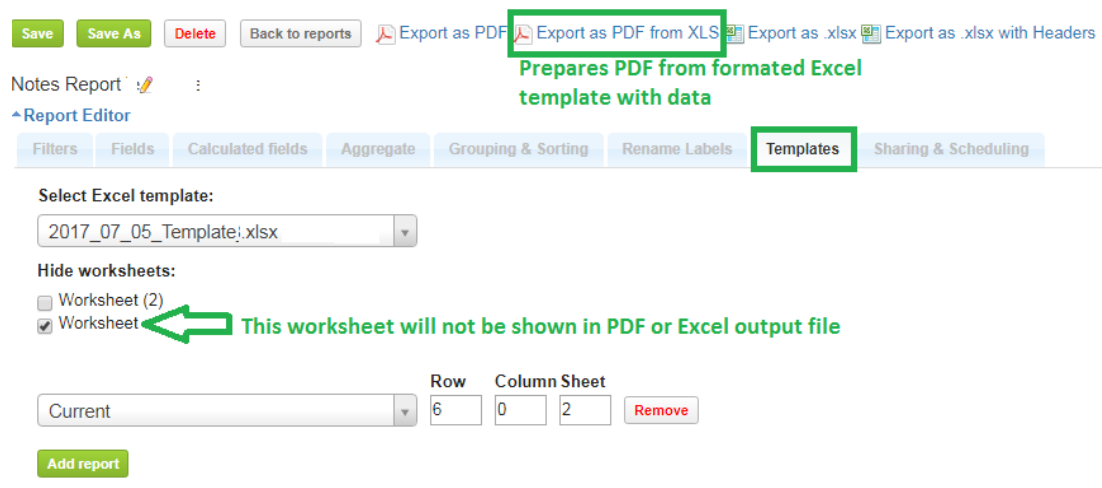
You can also use the option to hide Excel worksheets from the template, in order to not generate them in PDF or Excel output. This is sometimes needed when you have raw data in some Excel worksheets, which you want to hide in order to print only the formatted Worksheet which has references to hidden ones.

