1. To configure our Zimbra contacts in Apple Contacts we will first go to the Contacts program and access the Preferences:
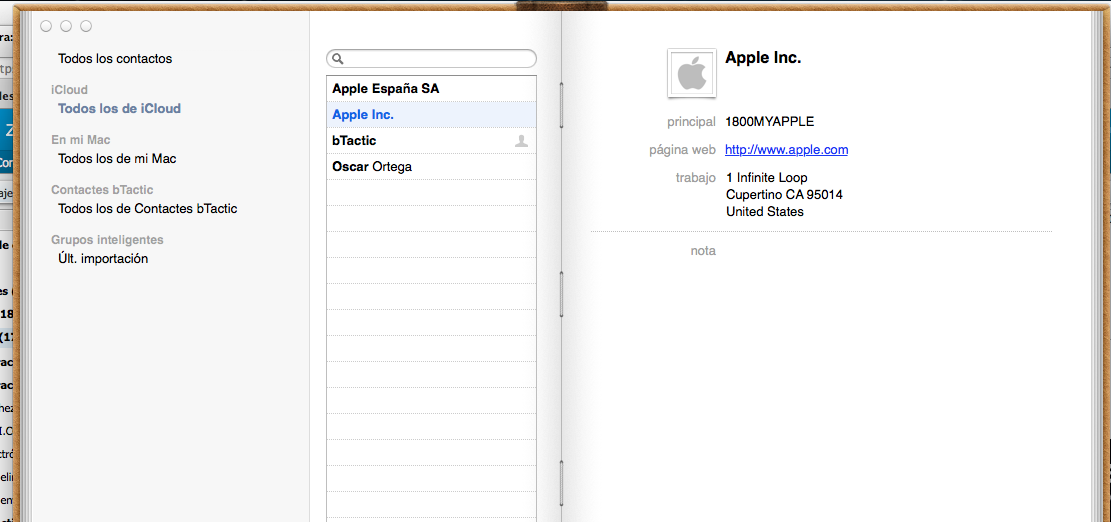
2. Once in this Preferences screen, we will add the Contacts accounts that we want, by pressing the “+” button:
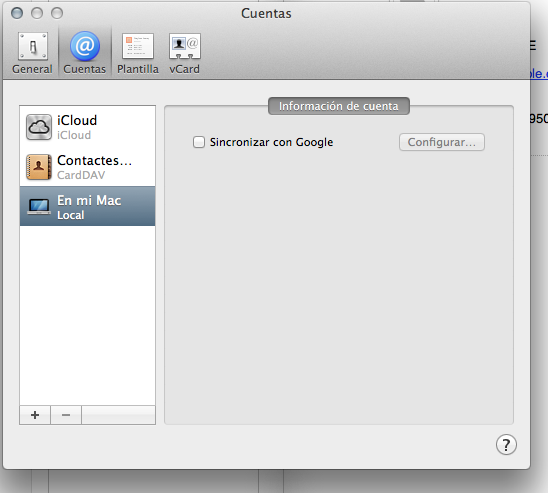
3. We will open a form where we will create the contact account. For Zimbra, we will select in Account type: CardDAV. Fill in the fields Username: (email), Password and Server address: (in case of ignorance we will contact our Zimbra provider).
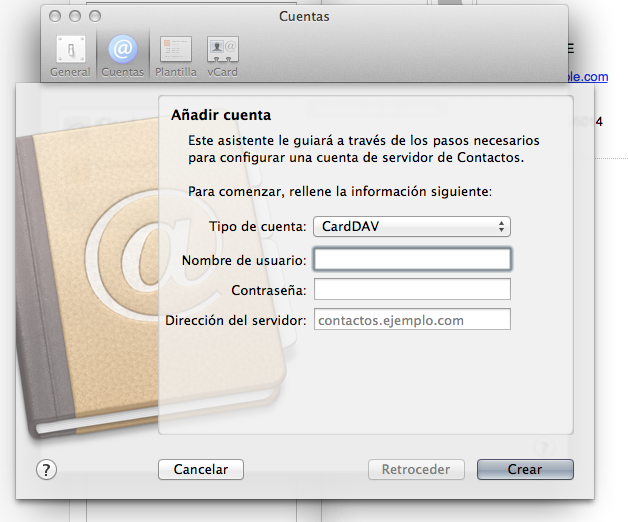
4. After pressing Create, we will have our Zimbra contact account added. Here we can also add a description to the account, to distinguish it from others that we have already added.
IMPORTANT: In case it asks us, we will introduce the SSL activated option with port 443.
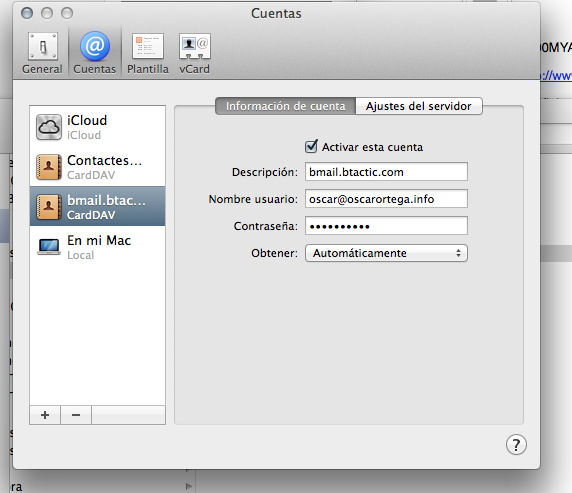
5. Finally our account will appear in our Mac Contacts calendar.

