Views
Within the CRM you will be presented with several views. These views are structured to present you with key information through the records management process. There are three main points of view:
– View of the list
– Details view
– Edit view
All of these views have specific purposes and are described in the following subsections.
View of the list
This is the view that appears when you navigate to your desired module.
In List View, you commit to many actions that you can take to manage records. These are:
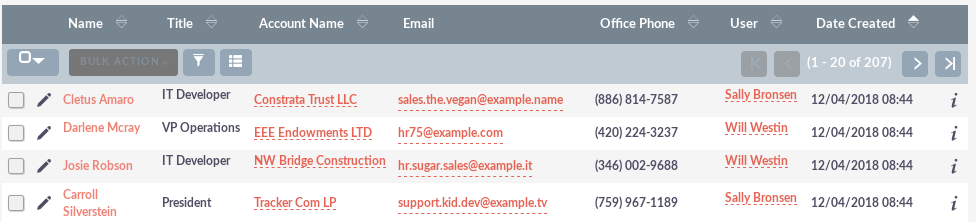
– Search records: offers the ability to perform basic and advanced searches.
– Sort records: when clicking on the name of the column, the list of records in that column will be sorted, either ascending or descending, if the classification is enabled.
– View records: when you click on any hyper-linked information, you will access the Detailed View of the record.
– Edit records: when you click on the pencil icon, you will access Edit view for that record.
– Delete records: you can select records and then select the Delete option to delete records from the module.
– Bulk update records: you can select records and then select the bulk update option to update the data in all selected records.
– Merge records: you can select records and select the merge option. This will begin the processes of merging records. You can select a primary record and then combine the data from the duplicate records in the main record. Once saved, duplicate records will be deleted and all data / history will be merged with the main record.
Detail view
This is the view that appears when you see a record.
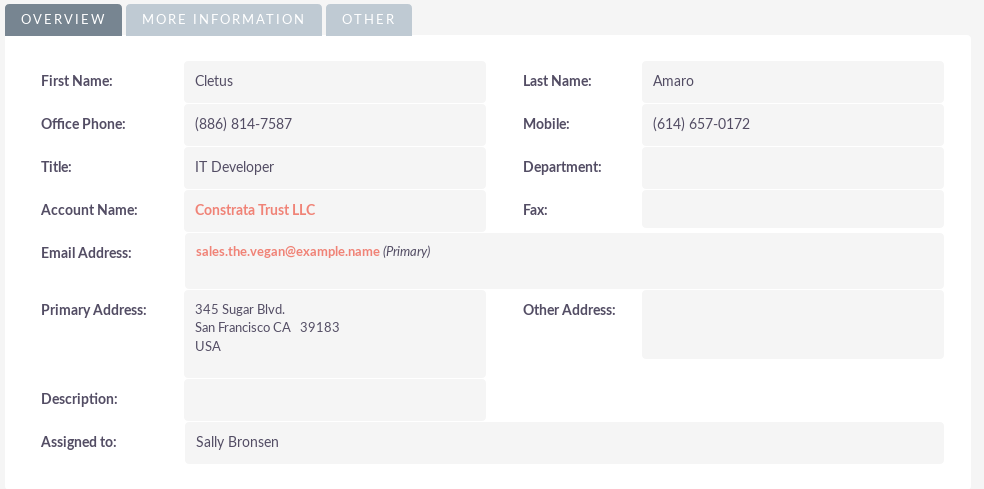
Detailed View commits many actions that you can use to view / manage your data. These are specific to the details view of the module you are viewing. There are standard actions in the Detail View for most modules. These are:
– Edit – allows you to edit the record you are viewing.
– Duplicate – allows you to duplicate the record you are viewing.
– Delete – allows you to delete the record you are viewing. If a record is deleted, it will be redirected to the List View.
– Find duplicates – allows you to begin the duplicate search process, where you can use system functionality to search for duplicate records.
– View change log – allows you to see the changes in the audited fields.
NOTE: To configure the fields as audited and for any changes to find duplicates, contact your system administrator.
You can click on the hyper-linked fields. This will take you to that registry.
The details view is tabulated in SuiteCRM. This means that there is a minimum displacement and the data is categorized for each module in the corresponding tab.
NOTE: System administrators can select to display data in tabs or panels. You can contact your system administrator to obtain more information about the administration of designs and views.
Edit view
This is the view that appears when you edit a record.
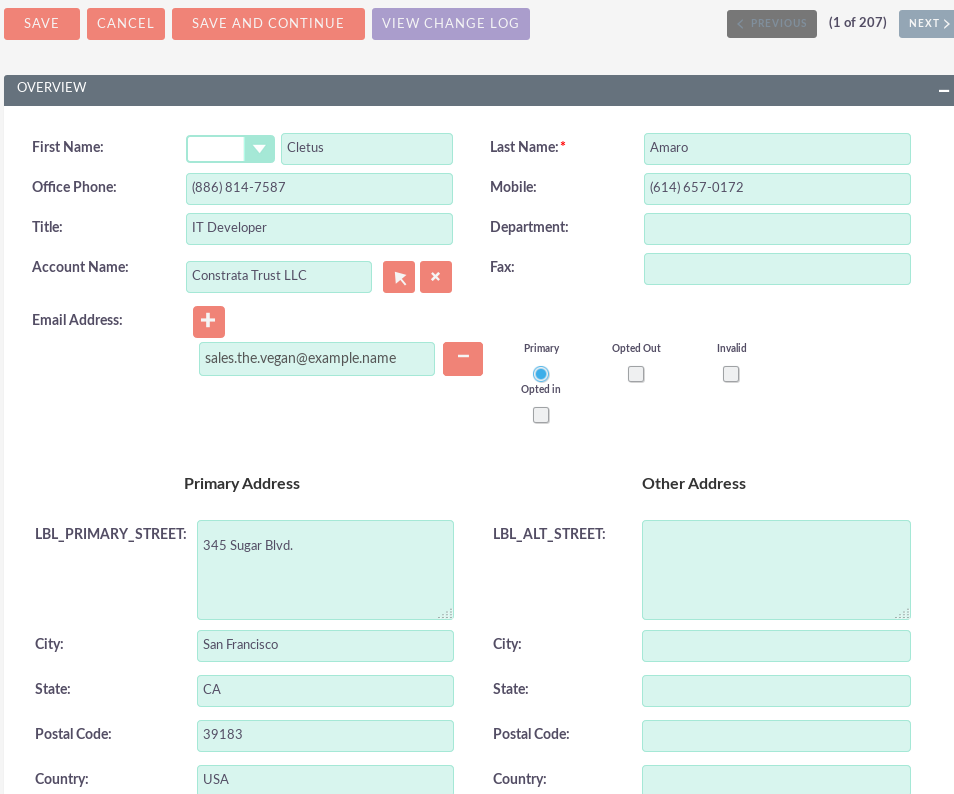
The edit view allows you to modify the registration information that is displayed in the view. This allows users to update existing data and also add / delete data. Once you have made the changes in the edit view, you can click “Save” to apply the changes or click “Cancel“. When you click on any of the options, it will redirect you to the details view of the record you are editing. You can click on the ‘View change log‘ button. This allows users to see the changes in the audited fields that may be useful before making the intended changes.

